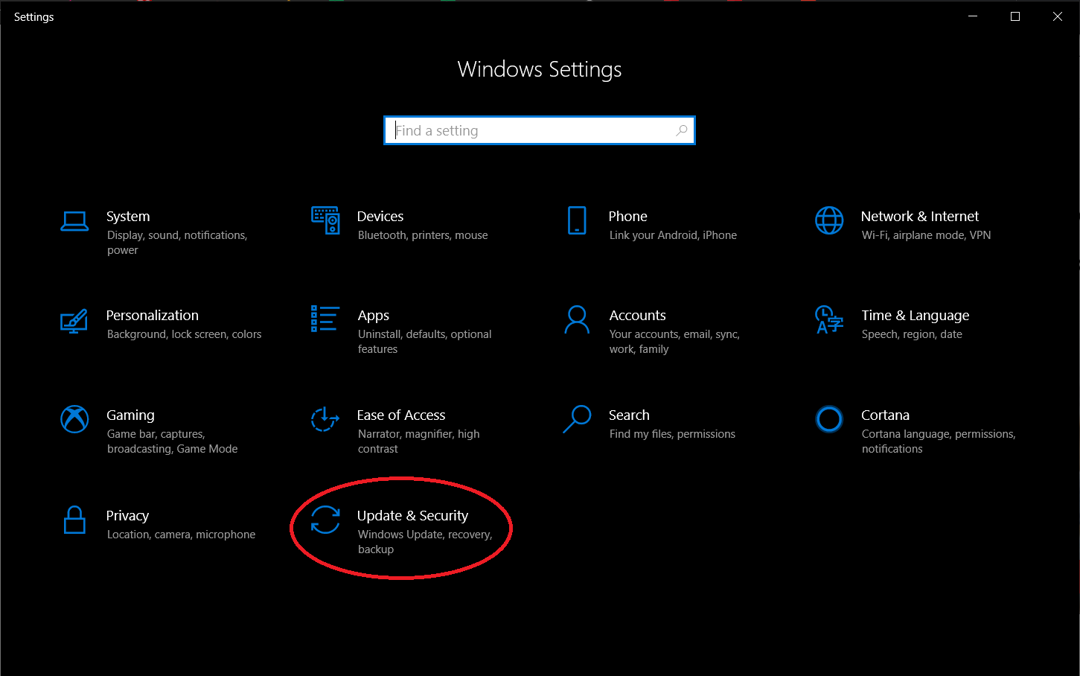
Step 1
Open Settings
Click the Start Menu and select the gear icon in the lower left to open up the Settings window. You can also select the Settings app from the app list. Under Settings, click Update & Security to continue.
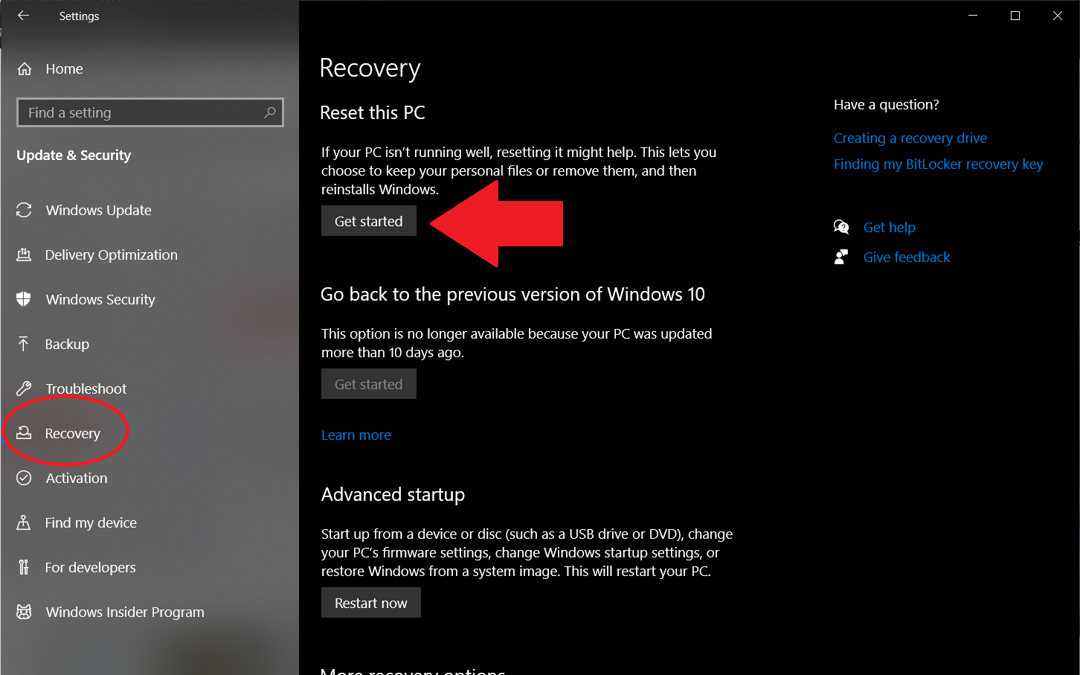
Step 2
Choose Recovery Options
Click the Recovery tab and select Get started under Reset this PC. If you're looking to recover your instance of Windows 10 from an external source, you may want to look into a Recovery Drive.
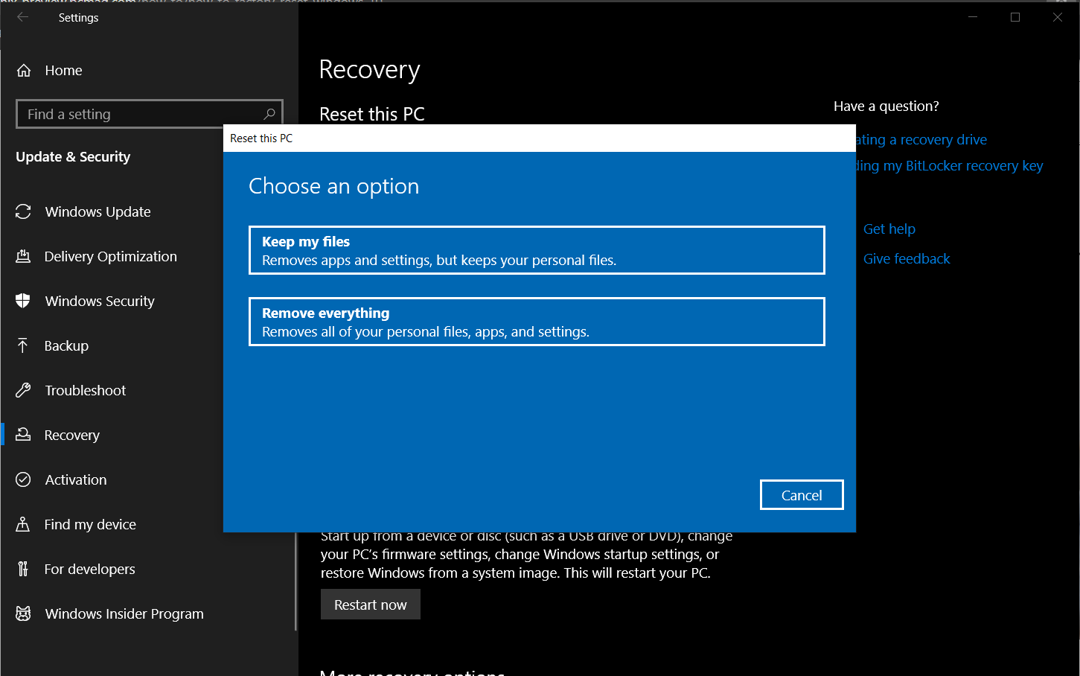
Step 3
Save or Remove Files
At this point, you have two options. You can either choose to keep your personal files and only remove downloaded apps and settings, or you can wipe everything and start from scratch. Each choice will also give you an additional setting to change.
If you choose Keep my files, apps and settings will default to what they were when the PC was brand new. This setting can be turned off by clicking the Change settings link and switching it off. If you choose Remove everything, there's also a way to remove your personal files while saving apps and settings. Click the Change settings link and toggle the Data erasure option to on.
If you're looking to get rid of your PC, Windows 10 recommends that you wipe the drive completely, making it much harder to recover lost files.
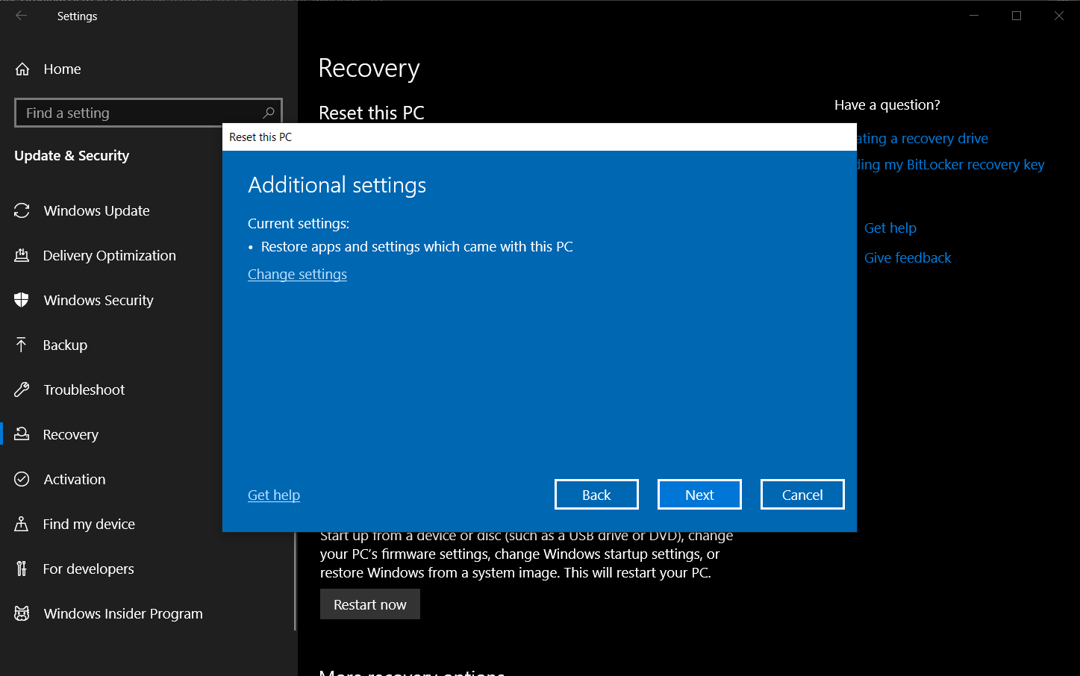
Step 4
Reset Your Computer
Once you decide what should be removed from the computer, hit Next and Windows will tell you what will be deleted before you make a final decision. If you selected Keep my files, you can look at a list of apps that will be removed with the reset.
Finally, click Reset to actually commit. Your computer will restart, and after several minutes, it will boot back up again. When you return to Windows 10, you'll see that whatever you selected to be removed has been wiped from the machine. If you backed up your files, they can now be restored to the machine.
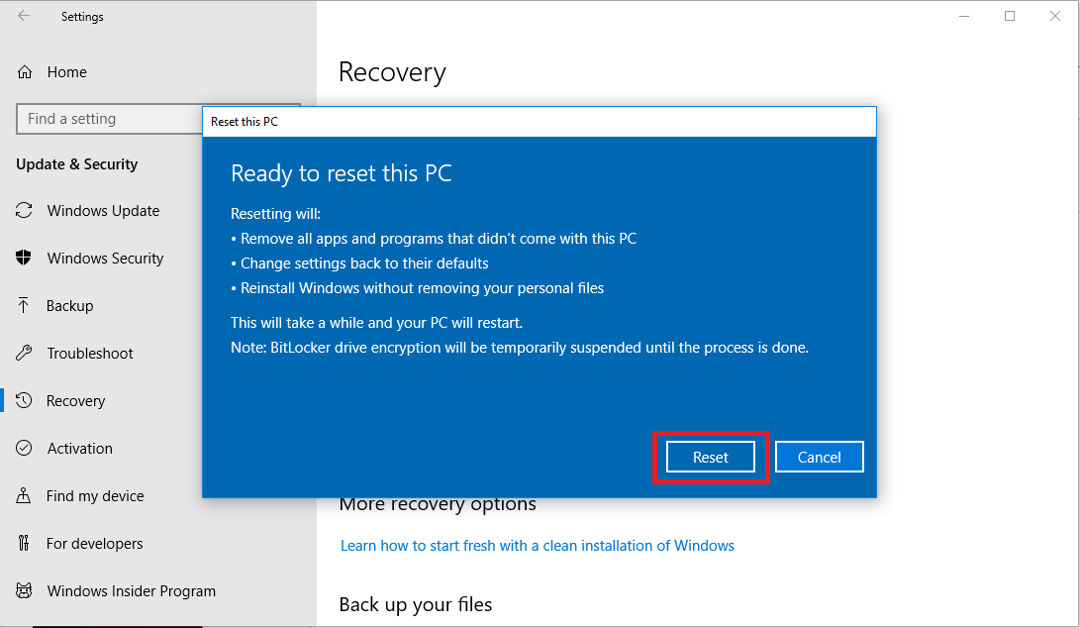
Step 5
Reset Your Computer
Finally, click "Reset" in order to make the reset final. Your computer will restart, and after several minutes, it will boot back up again. When you return to Windows 10, you'll see that whatever you selected to be removed has been wiped from the machine.